Instructions on the use of the Enter portal
- Date of issue
- 2/24/2023
- Validity
- 2/24/2023 - Until further notice
Log in to the Enter portal |
The instructions were last updated on 14 March 2024. Information about Enter-portals use has been added. The Enter portal will cease to be available to stakeholders. The last day of use of the portal is 30 April 2024.
1 Key terms
Testing organisation is a business with reporting obligation under the act on the positive credit register (Laki positiivisesta luottotietorekisteristä 739/2022), a business using the register’s data, a credit information company, an authority, a party representing any of the above, or another party participating in the testing of the Positive credit register.
Testing contact person is the testing organisation’s primary contact person in matters related to the testing of the Positive credit register. The testing organisation can have only one testing contact person, but several testers are allowed. The project will contact the testing contact person, if needed, in matters related to testing.
Technical contact person is a person specified by the testing organisation in the testing start notification. The technical contact person is sent the information for retrieving a certificate.
More terminology in the instructions on stakeholder testing and in the Positive credit register’s glossary (suomi.fi).
|
Please note! You can use the forms to report test observations, ask questions about testing, and submit a testing start notification. If you have already registered for Enter, you can continue using it until 30 April 2024. |
2 General about the portal
These instructions are for Enter portal users participating in the Positive credit register’s stakeholder testing. The Enter portal is the primary channel for communication between the testing organisations and the project to establish a positive credit register. The testing organisations can send questions and test observations to the project through the portal. A general description of stakeholder testing is provided in the instructions on stakeholder testing.
This instruction document describes how to use different forms. In addition, instructions are provided on how to follow one’s own tickets in the portal. The document also describes how the portal’s master user adds new users to the portal, how user information is edited and how changes can be made to the roles of the master user and basic users, if needed. You can read more about the different roles and related rights in section 4.
3 Forms
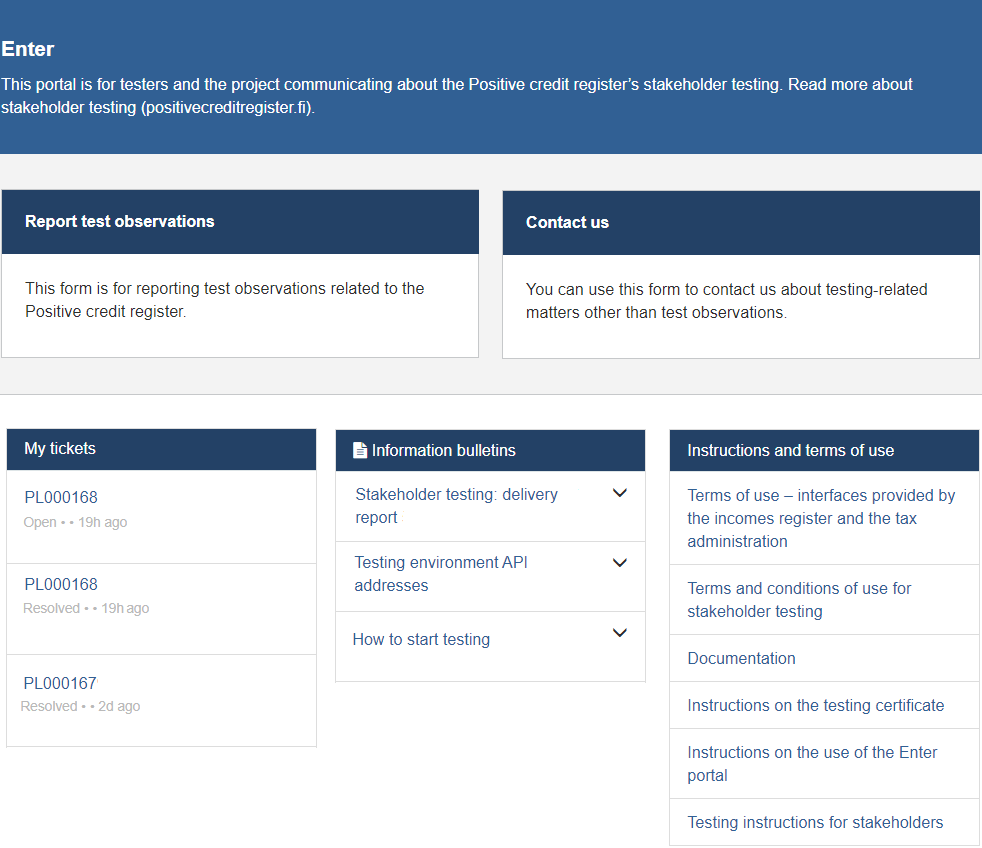
Figure 2. Home page of the Enter portal.
After the registration, the master user can log in to the Enter portal. The portal’s home page contains links to different forms related to testing:
- Testing start notification (only if you are the master user)
- Test observation form
- Contact form
Through the home page, you can also
- add new users to the portal (only if you are the master user)
- update user information
- follow your own tickets and their processing
- view the project’s current bulletins
- move to the instructions on stakeholder testing.
You can open the field-specific help texts on a form by clicking the question mark.
3.1 Add new users
The master user adds basic users to the portal with the form ‘Adding new users’. The portal shows the form only to the master user. The master user can open the form on the home page of the portal or on the All forms page.
At least the persons who act as the organisation’s testing contact person and technical contact person must be added to the portal as basic users. The contact persons are specified in the testing start notification, and they can be changed with the form ‘Updating user information’.
When adding a new basic user to the portal, the master user reports the person's name, email address and telephone number. The master user must also select a language for the basic user (Finnish, Swedish or English). The selection determines the language in which the user receives email notifications from the portal.
When the master user has added new basic users to the portal, each new user receives a one-off link by email. Through the link, the user finalises the registration and sets a password for the portal. After this, the user can log in to the portal.
Please note, that one and the same person can act on behalf of only one organisation in Enter. When a person is added as a user to Enter, they can log in with their email address only to the portal view of the organisation for which they were added first. The email address acts as the user ID in the portal, so the same email address cannot be used more than once.
3.2 Report when you start testing
A testing organisation must sign up for testing in order that it would receive the information it needs to start testing. The organisation is considered to sign up when the master user fills in the testing start notification. Only one testing start notification per organisation is needed.
Before the start notification, the master user must add the persons who will act as the organisation’s testing contact person and technical contact person to the portal as basic users. The master user then appoints the testing contact person and the technical contact person in the testing start notification. The contact persons can be selected from all the basic users that the master user has added to the portal.
The Positive credit register’s stakeholder testing requires that the testing organisation has accepted the terms and conditions of use for stakeholder testing. The testing start notification cannot be submitted unless the terms and conditions have been accepted.
Once the start notification has been processed by the project, the master user receives a testing start package, which contains artificial personal identity codes and an artificial Business ID for use in testing. The information needed to retrieve a testing certificate are sent to the technical contact person by email. The testing certificate must be retrieved within 14 days from the arrival of the message. Instructions on the retrieval of a test certificate are provided in the testing certificate instructions.
If you need help to fill in the testing start notification, please contact us by filling in the contact form in the Enter portal (read more in section 3.5).
3.3 Report test observations
On the test observation form, you can report test observations or suspected errors to the project. Report the situation in which the error was detected as accurately as possible. You may also add screenshots or other necessary attachments to the form, such as the batch submitted or the response message.
3.4 Update user information
3.4.1 Instructions for basic users
The basic users, technical contact person and testing contact person can update only their own contact details with the form ‘Updating contact information’. The portal’s home page has a link to the form, but you can also access the form through your profile icon.
3.4.2 Instructions for the master user
In addition to their own details, the master user can also update the contact details of all their organisation's other users with the form ‘Updating user information’. The user information must be updated if contact information changes or if the organisation’s testing contact person, technical contact person or master user changes. Only the master user can define another user as a master user, a testing contact person or a technical contact person.
Each organisation must have a master user, a testing contact person and a technical contact person in the Enter portal. For example, if the testing contact person role is removed from a person, a new testing contact person must be specified on the same form. The same person can have more than one role if needed.
It is important to update the contact information if the technical contact person or the testing contact person changes during the testing. In this way, the project will be able to reach the right persons in matters related to testing.
3.5 Contact us
You can contact the project by filling in the contact form in the Enter portal. You can use the form to contact us about testing-related matters other than test observations. Test observations are reported on a separate form (see section 3.3). You can use the contact form to ask questions about stakeholder testing, to contact us about test data, to request new testing certificates or to give us feedback.
You can also use the contact form to report on problems in the Enter portal. If you cannot access the form due to a problem in the portal, you can use the contact form published on the Positive credit register's website.
4 Roles in the Enter portal
The table below indicates the different roles used in the portal, specifies the forms available to a user in a certain role, and describes the way tickets are displayed to users.
| Role | Description | Forms | Visibility of tickets |
|---|---|---|---|
| Master user |
- Registers for the portal. |
- Adding new users - Updating user information (information on all users, including role changes) - Testing start notification - Test observation form - Contact form |
- Can follow and comment on all the tickets submitted by the organisation. |
| Basic user | - Registers for the portal after the master user has added them as a basic user. - Can update their own user details. |
- Updating user information (own details) - Test observation form - Contact form |
- Can follow and comment on their own tickets. |
|
Testing contact |
- Registers for the portal after the master user has added them as a basic user. - Is specified on the testing start notification. - Acts as a testing contact person towards the project. |
- Updating user information (own details) - Test observation form - Contact form |
- Can follow and comment on their own tickets. |
|
Technical contact |
- Registers for the portal after the master user has added them as a basic user. - Is specified on the testing start notification. - Acts as a technical contact person towards the project. - Receives the information needed to retrieve a testing certificate. |
- Updating user information (own details) |
- Can follow and comment on their own tickets. |
Table 2. Roles in the Enter portal.
5 Other activities
5.1 Following your own tickets
You can follow the processing of your own tickets at My tickets on the portal's home page.
The Enter portal sends you an email notification when
your ticket has been received
we need additional information to process your ticket
your ticket has been resolved.
If you do not want to receive email notifications about the processing of the tickets, please notify the project with the contact form.
The master user can follow and comment on all the tickets submitted by the organisation in the portal. Basic users can follow and comment only on their own tickets in the portal.
Tickets are closed 7 days after they have been resolved. When a ticket has been closed, you can no longer comment on it. If you want us to process the matter again, fill in a new form in the portal.
5.2 Forgotten password
If you have forgotten your password, you can reset the password when logging in. You will receive a link by email to reset the password. After this, you can log in to the portal with the new password.
5.3 Portal problems
If the Enter portal malfunctions, do the following:
If you can log in to the portal and use the forms, report the problem with the contact form.
If you cannot log in to the portal, use the contact form published on the Positive credit register's website.
